Limit Apps Running in the Background
Most apps you use are active even after you exit them. That’s where Android’s app-specific battery tools enter.
With a simple switch, you can completely restrict an app from accessing the battery in the background. Find this at Settings > Apps & Notifications and there, inside the specific app’s page, tap Advanced > Battery > Background restriction.
If you have an older phone, you can also try a third-party app called Greenify. This automatically stop apps from consuming resources in the background. However, we recommend using the native feature on modern devices since it generally works better than third-party solutions.
Check out another tips on the next post.
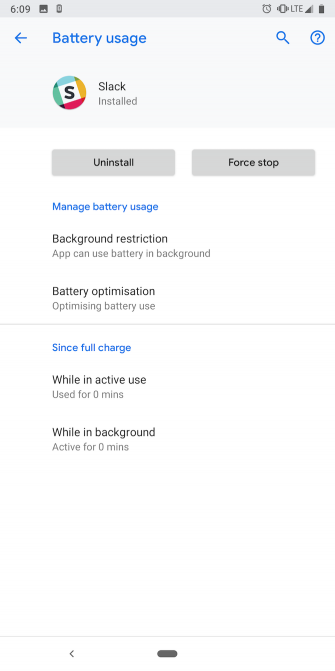
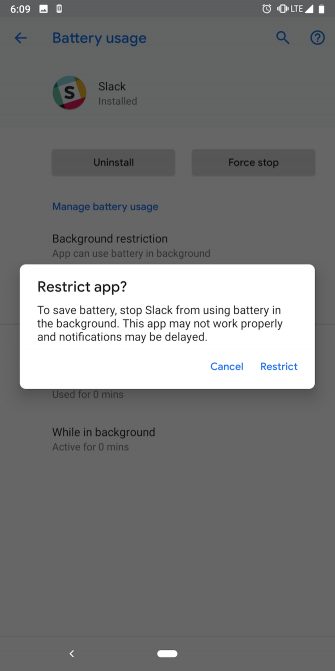
Comments
Post a Comment