Manually Disable Screen Pixels
If you’re not comfortable with darker gradients, you can also manually switch off pixels through a third-party app called Pixoff. The app can also employ one of several available grid patterns to quickly, for instance, deactivate half of the pixels.
Unless you’re watching a movie or consuming other content in HD, you won’t notice much of a drop in quality, especially if you have a 1080p screen or higher. A few manufacturers like Samsung also include a setting that allows you to reduce the display’s resolution.
Download: Pixoff (Free, premium version available
Move to the next
post for another tips.
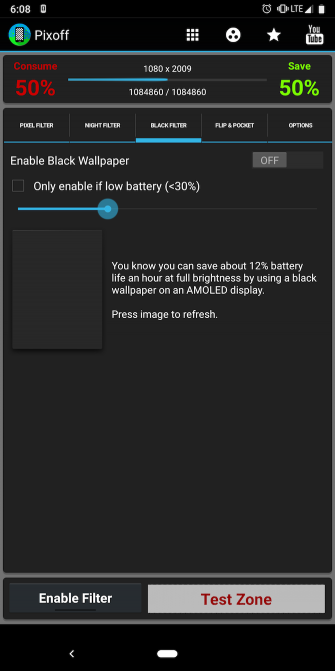

Comments
Post a Comment